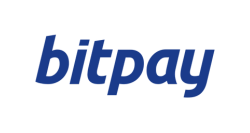How to export your Bitpay transaction history
| Transaction type | File Import | Automatic Import |
|---|---|---|
| Withdrawals | ||
| Deposits | ||
| Transfer Fees |
Automatic import
Divly has simplified the process by building an automatic integration with multiple blockchain explorers for our users. By simply providing Divly with a wallet address, all your transactions including the native tokens will be imported automatically.
Step by step guide:
-
To locate your Wallet Address, sign into your wallet and find your public wallet address.
-
Copy the Wallet Address into Divly. Please ensure to use the public Wallet Address, never share your private keys with anyone!
-
In Divly, select the relevant blockchain and click Save wallet address and import. Your transactions will automatically be imported directly from the blockchain ledger.
File import
You can import transactions from the Bitpay Wallet into Divly by downloading and importing a CSV file. Make sure to download the CSV file every time you want to include the latest transactions.
Step by step guide:
-
Sign in to the Bitpay application.
-
Download a CSV file that contains all your crypto transactions.
-
Drag and drop the CSV file to where it says Upload CSV. Divly will import the transactions.
 EN
EN